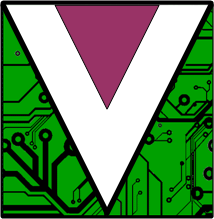|
|
The MIDI Breakout Box |
The MIDI Breakout Box allows you to:
- Route MIDI input to one or more different channels
- Transpose input up or down in pitch before sending it to the output channels
- Change instrument presets, volume and stereo panning on output channels
Selecting the Input Channel
The input selection panel is at the top of the screen. Touch the channel from which you would like the MIDI input to be received
![]()
Tip: For best results set your music keyboard to "Local OFF" mode to prevent the notes on the keyboard from sounding when you play them, so that the only sound is transmitted from the MIDI Breakout Box app. This will allow the full range of 16 channels to be available without interference.
Selecting Output Channels
There are 16 switches down the left side of the screen. Turn a switch to the "ON" position to allow MIDI output to that channel.
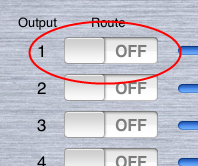
The "All On/Off" button underneath the switch for channel #16 allows all channels to be turned on or off simultaneously.
Setting Output Volume and Pan
Use the Volume and Pan controls for each channel by moving the Slider controls

The sliders below channel #16 can be used to adjust all channels simultaneously.
Setting Instrument Presets
Touch inside the "Bank" and "Preset" text fields to enter numbers. The touch Keyboard will appear to assist in data entry:
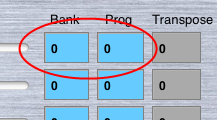
The values you enter must be a number from 0 to 127. Instrument presets are generally provided by the MIDI device manufacturer and many devices today confirm to the General MIDI specification.
Touch the green "Update" button at the bottom of the Bank/Prog list to send the new instrument settings to the MIDI device. Settings will not be applied until you touch this button!
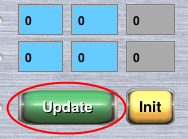
Tip: Some MIDI manufacturers label their presets as starting from instrument #1. MIDI Breakout Box uses the raw MIDI value so it may be necessary to subtract 1 so that the preset list is 0-based.
Transpose
MIDI Breakout Box can transpose the MIDI input in real time. Enter a value in the "Transpose" field next to each channel.
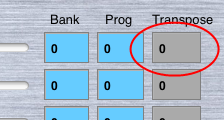
This value can be a positive or negative number corresponding to the number of semitones by which to adjust the input. For example, setting the Transpose value to "12" will output a note that is one octave higher than the note value played. Setting Transpose to "-12" will output a note that is one octave lower.
Transposing will happen immediately as you type values into the fields. Use the "INIT" button under channel #16 to reset the Transposition of all channels back to 0:
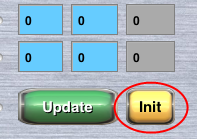
Other MIDI Controls
Use the buttons at the bottom of the screen to send MIDI control messages to the connected MIDI devices.
These are:
- GM Reset - Performs a "General MIDI Initialization"
- GS Reset - Performs a "GS Initialization"
- Ctrl Reset - Resets all MIDI controllers to their default values.